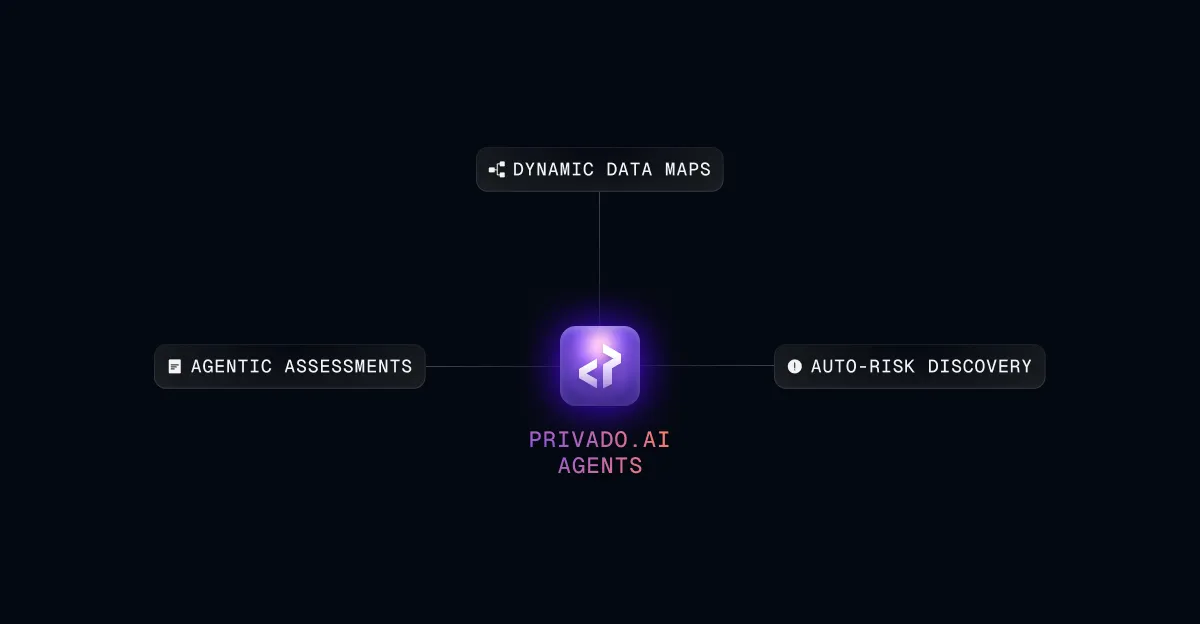Install Cookie Consent in Wix website with this Easy Steps
December 4, 2020
5
mins read

Prerequisites:
In order to complete this tutorial, you will need access to a Privado dashboard where you have to perform this following tasks before you can start this guide:
You can integrate our javascript into Wix website using custom code. Please note custom code is only available for sites with a connected domain, follow the steps below to set up our cookie consent solution on your Wix website:
- Finish setup and hit the Publish button. Go to the Integrations tab and copy the script

- You have to integrate the copied javascript code via the Custom Code feature of Wix
- Here is a detailed post on how to Embed custom code in Wix
Ensure your settings are as follows:
- Add Code to Pages: All Pages and in dropdown select Load code on each new page
- Place code in: Head
Click Apply to make the wix cookie consent banner live.
Some other popular options are:
- Install Cookie Consent in Wordpress the most popular content management system on the internet.
- Set Up Cookie Consent in Webflow website
Industry insights you won’t delete. Delivered to your inbox.
Get regular updates from Privado.ai
Thank you! Your submission has been received!
Oops! Something went wrong while submitting the form.
Inbound Leads - Consent compliance form
Inbound Leads - Website schedule demo form
Inbound Leads - Newsletter Sign up
Share


.webp)